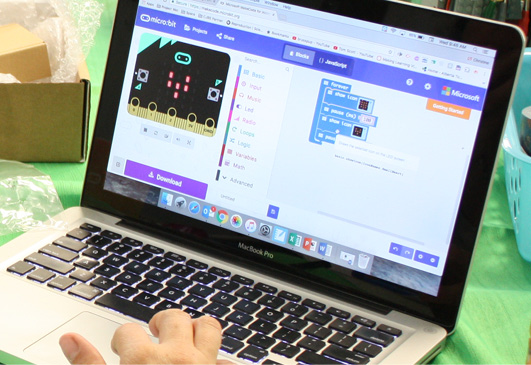
Getting Started
The activities in this section focus on developing the connections between computational thinking and digital literacy. Students will apply their understanding of computational thinking concepts, practices and approaches as they engage in coding activities using MakeCode for micro:bit. They will develop the habits of mind required to solve problems and meet needs in a digital world. Review the Computational Thinking Framework below to learn more:
By using MakeCode’s preview features these coding activities can be implemented to some degree without actual micro:bits. The Heartbeat Simulation is fully completable without a physical device and gives the students an opportunity to practice their coding skills.
Micro:bit Safety
- Before distributing micro:bits, review the quick start instructions and safety guides:
- The micro:bits are coded using MakeCode, an online platform that allows you to program the micro:bit using Blocks or JavaScript:
- If using a computer/laptop/chromebook, navigate to http://makecode.microbit.org/
- If using an iPad/tablet/mobile device, download and open the mobile app for micro:bit.
- See below for instructions on saving and uploading your MakeCode program to a micro:bit.
Uploading code to the micro:bit
Once you have completed coding your program in MakeCode, plug the micro:bit into your computer’s USB port using the micro USB cable that came with the micro:bit. The micro:bit should show up as a USB storage device, the same way a flash drive would when plugged in.
In your browser, below the working area on the MakeCode page you will see a Download button. If your micro:bit is plugged in, there will be an option to pair the device to your browser and upload directly to the micro:bit.
If you wish to save the code directly to your computer for later use, select the three dots to the right of the download button and choose “Download as file”.
Your file will be saved in the downloads folder of your computer’s file explorer system. When you have your micro:bit plugged in you can select the downloaded file you wish to upload onto the micro:bit and drag it into the micro:bit folder on the left side.
Your file will be saved in the downloads folder of your computer’s file explorer system. When you have your micro:bit plugged in you can select the downloaded file you wish to upload onto the micro:bit and drag it into the micro:bit folder on the left side.
As the program is copied onto the micro:bit, you will see that the light on the back of the micro:bit is flashing. This means that the program is in the process of being uploaded onto the micro:bit.
Once the lights are no longer flashing, your program should be running on your micro:bit.
Note: You need to go through this saving and uploading process every time you make changes or make a new micro:bit program.