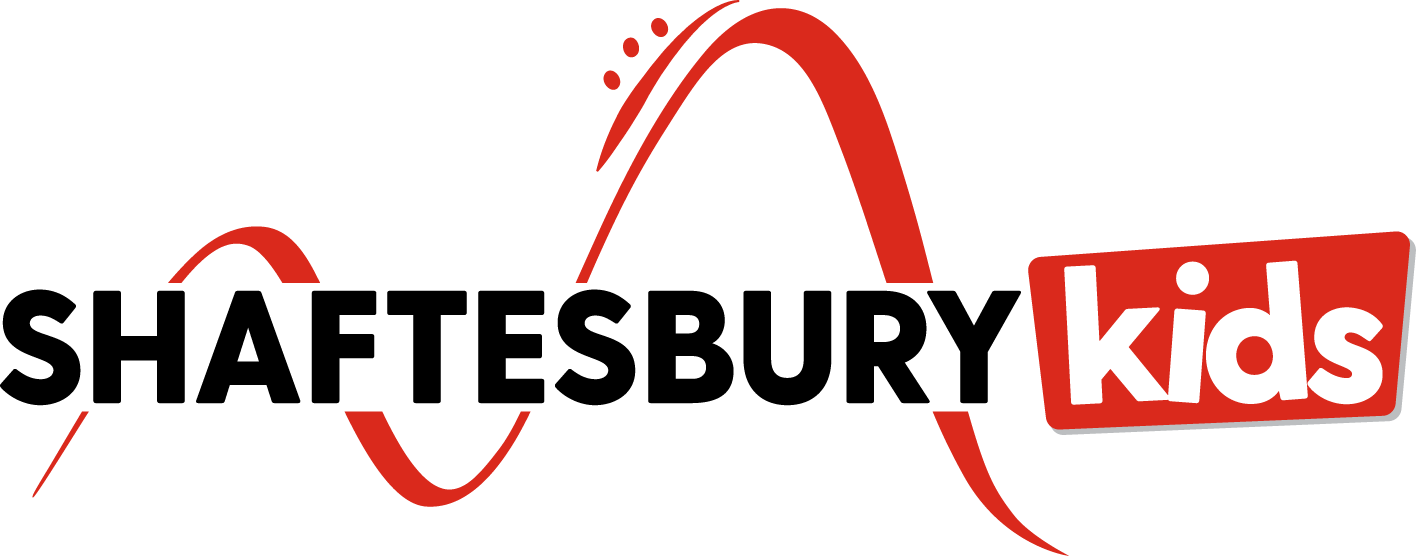The Solutioneers Week 6: Just Keep Coding
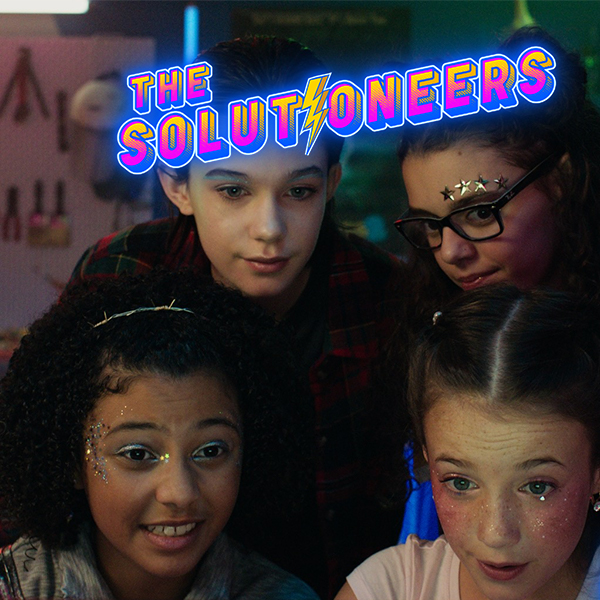
Screen shot from Solutioneers episode 6
This week's episodes and hands-on activity explore Python coding.
BACK TO THE SOLUTIONEERS HOME PAGE
On this episode of The Solutioneers, Riley adds a wireless link to the robot by using Python coding to make it move. Riley gives Kat a brief tutorial on Python and how it uses commands, arguments, and shows errors.
And on Future Minds, Shounak shares the app he coded to facilitate machine learning for people with Parkinson’s disease.
Now it's your turn!

Code is the language of computers and robots. In this activity, play robot with a friend to create your first code. If you’re up for a challenge, you can also play with Python code, the same language Riley used!
Download the activity as a [PDF]
WHAT DO YOU NEED?
- Graph paper or the grids provided (see below)
- Set of pixel images
- Drawing materials
- A partner*
*This activity can be done face-to face with another person, or you could do it with someone remotely!
WHAT DO YOU DO?
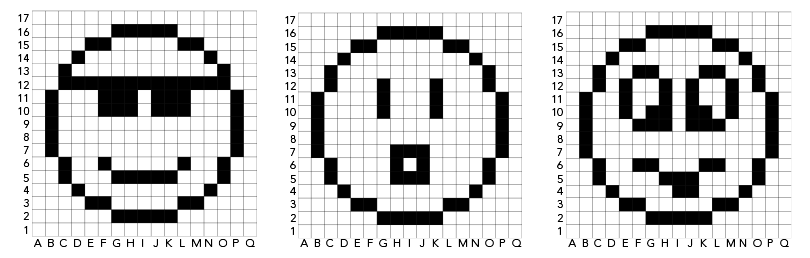
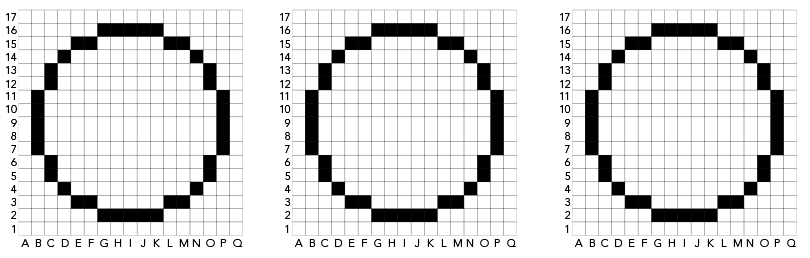
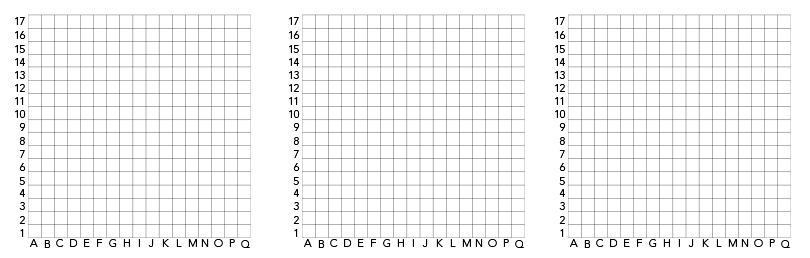
WHAT’S THE POINT?
The set of instructions you have written is called an algorithm. Computers follow algorithms to do many tasks. Algorithms are written in code, which is a programming language that computers understand. Algorithms need to provide clear instructions. They also need to include as few steps as possible. People who create computer programs always try to create the clearest and shortest algorithms. The shorter an algorithm is, the faster a computer program can run. Python is one of the most popular programming languages, but there are many other programming languages. Python is commonly used to analyze data in many fields such as artificial intelligence, but even kids can learn the basics of Python!
WHAT ELSE?
Check out these cool careers that use chemistry
- Leigha Mitchell: Software Engineer (Career Profile)
- Amelia Antrim: Software Engineering (Career Profile)
- Anais Kassardjian: Freelance Webmaster (Career Profile)
Try This!
Try this:
Ready for a challenge involving Python code?
Access this program for coding with Python. On the left side you will see a set of instructions. This is the code for the drawing program. If you click the run button in the top bar, you will see a grid appear on the right side that has 3 coloured squares (blue, yellow and red).
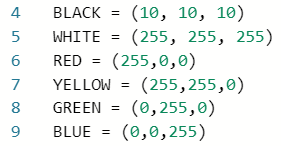
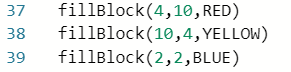
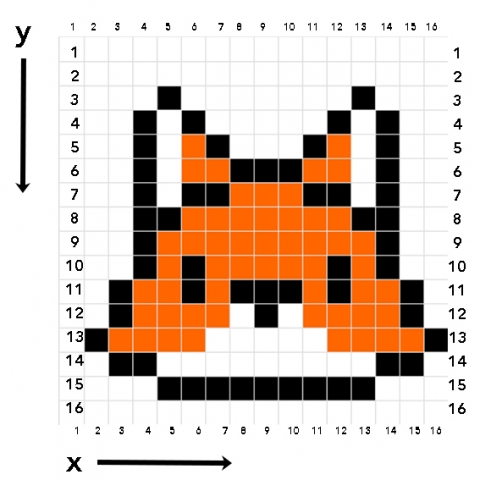
Click the stop button at the top of the page. Now it is your turn to code. Go to line 39 and hit enter. You should now see a new line 40. Choose a colour and a grid coordinate and type it in as you see on lines 37, 38 and 39. Click the run button again to see what happened.
Time for your challenge. Create an image of your choice using what you have learned. And if you want to learn more, check out this document which compares the code for Scratch, Edublocks and Python.
Partner
With over 114 hours of award-winning kids & family programming, including Kids Emmy Award®-winning series Dark Oracle, and the long-running hit series Life with Derek - alongside family movies featuring some of Canada’s best and brightest stars including Tatiana Maslany, Ellen Page and Sandra Oh, Shaftesbury’s growing slate of kids and family co-viewing programming brings fresh content to a new generation of tween and young adult viewers across all platforms.